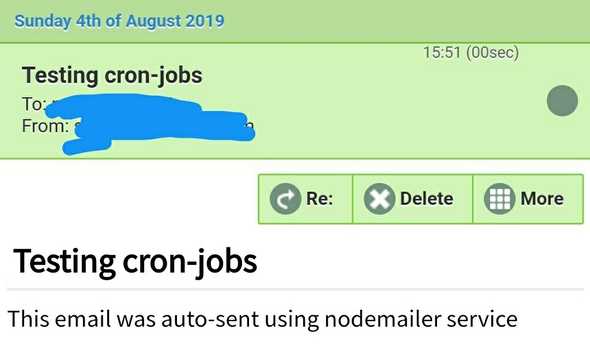Scheduling cron jobs with NodeJS
August 04, 2019
Simply put, a cron is a job scheduler which appoints a command or script on your server to run automatically at a specified date and time. It’s mainly used in software environments where a task needs to be performed at repetitive intervals. Some popular use cases for this are: automating system maintenance tasks, backing up database at a specified time, etc.
To get started we need to have Node and NPM installed on the system:
First, we will start a new Node application by running:
mkdir test-cron-jobs && cd test-cron-jobs
npm init -yNext, we would need application dependencies to be installed:
npm install express node-cron fs nodemailer- express: allows to start a webserver
- node-cron: task scheduler in JavaScript for NodeJS
- fs: filesystem module in NodeJs
- nodemailer: module for NodeJs to send emails
To start the server we will create an entry file index.js inside the test-cron-job directory we set up earlier.
touch index.jsOnce the file is created we can add this code:
const cron = require('node-cron');
const express = require('express');
const fs = require('fs');
const nodemailer = require('nodemailer');
app = express();
app.listen(8000);If you’re familiar with Node, you’ll understand that we are importing the packages to our index.js file for usage and running the webserver. Next, let’s schedule a task using cron-job to create a newfile and delete it after a specific interval.
app = express()
// create a file on the server every 10 seconds
cron.schedule('*/10 * * * * *', () => {
console.log('creating a file every 10 seconds');
fs.writeFile('testfile.txt', 'Learn Node FS module', (err) => {
if (err) throw err;
console.log('File is created successfully.');
});
[...]// task to remove a file from the server
cron.schedule('*/12 * * * * *', () => {
console.log('deleting a file every 12 seconds');
fs.unlink('testfile.txt', (err) => {
if (err) throw err;
console.log('File is deleted successfully.');
});
})
app.listen(8000)Before we jump and execute this by starting the server, let’s understand what’s happening.
The asteriks in the cron.schedule takes in time interval in the format described here:
# ┌────────────── second (optional)
# │ ┌──────────── minute
# │ │ ┌────────── hour
# │ │ │ ┌──────── day of month
# │ │ │ │ ┌────── month
# │ │ │ │ │ ┌──── day of week
# │ │ │ │ │ │
# │ │ │ │ │ │
# * * * * * *Say, if a cron-job needs to be executed at every hour, setting the minute field to 0 will run the job at the start of an hour.
cron.schedule('0 * * * *', () => {
// code goes here
});Let’s go back to terminal and execute
node index.jsWe will notice that a new file is created with testfile.txt and gets deletd as per our scheduled job interval. Simple enough? Let’s take another use case of this and try implementing it with nodemailer.
With nodemailer, we need to create a mail transporter first.
create mail transporter
let transporter = nodemailer.createTransport({
service: "gmail",
auth:{
user: "youremail@gmail.com",
pass: "yourpassword"
}
});Note: For this to work properly you will have to turn on the access of less secure app to your Gmail account here
Now, we can schedule our email message to the desired recipient as show below:
cron.schedule('* * * * *', () =>{
console.log('sending email using cron job');
let mailOptions = {
from: "youremail@gmail.com",
to: 'recipient-email@xyz.com',
subject: `Testing cron-jobs`,
text: `This email was auto-sent using nodemailer service!`
};
transporter.sendMail(mailOptions, (err, info) => {
if(err){
throw err;
} else{
console.log('Email sent successfully!')
}
})
})Fire up your terminal for one last time and run
node index.js Wait for the interval you have defined above(in our case it’s at the start of every minute), and email should get delivered to the specified recipient.
Here’s a screenshot of the email I received: